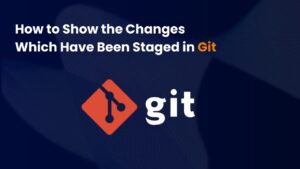1. Introduction to Docker
1.1 What is Docker?
Docker is a mainly used platform, Containerization has come a long way since its early days, evolving simple enclaves to complex orchestration tools. Initially, virtualization allowed multiple operating systems to run on a single machine, but this method is resource-heavy. In contrast, Docker containers share the host operating system’s kernel, using fewer resources and starting instantly, which is a significant advantage for modern software development.
To become a Expert in Devops check DevOps Training in Pune Course.
1.2 Why Use Docker in DevOps?
Using Docker in DevOps brings a host of benefits that can drastically enhance the software development lifecycle.
- Speed and Efficiency
- Consistency Across Environments
- Enhanced Team Collaboration: Docker containers can be shared easily among team members, fostering an environment where development and testing can be conducted simultaneously.
- Streamlined Deployment Processes: Updates and rollbacks become simpler with containerization, allowing teams to manage software iterations effortlessly.
1.3 Key Components of Docker
- Docker Engine
- Docker Hub
- Docker Compose
Introduction to Dockerfiles
A Dockerfile is a text file that contains the instructions to build a Docker image.
2. Setting Up Your Docker Environment
2.1 Installing Docker
Step-by-Step Guide for Windows, macOS, and Linux
- Windows: Download Docker Desktop, run the installer, and follow the prompts.
- macOS: Similar to Windows, download Docker Desktop and install it.
- Linux: Use the command line to install Docker via package managers like apt, dnf, or yum.
Verifying the Installation
After installation, open your terminal and type:
docker –version
You should see the installed version of Docker.
2.2 Configuring Docker
Once installed, you may want to configure Docker for optimal use.
Setting Up Docker for Windows and macOS
Open Docker Desktop, and it will start automatically. You can adjust settings like resource allocation (CPU, memory) based on your needs.
Working with Docker Daemon Settings
Docker’s daemon is responsible for managing containers. You can configure it from Docker Desktop settings.
Understanding Docker Storage Options
Docker can store images and containers on your local disk or use external storage drivers.
3. Advanced Docker Commands and Features
3.1 Networking in Docker
Overview of Docker Networking Concepts
Docker manages networking with built-in drivers like bridge, host, and overlay. Default networks allow containers to communicate seamlessly.
3.2 Using Docker Compose
Introduction to Docker Compose and Its Benefits
Instead of managing individual containers, Docker Compose lets you define all your services in one file (docker-compose.yml).
Writing a docker-compose.yml File
Here’s a simple example:
version: ‘3’
services:
app:
image: myapp
ports:
– “5000:5000”
database:
image: postgres
Commands to Manage Multi-Container Applications
To start services defined in your docker-compose.yml, run:
docker-compose up
To stop them, use:
docker-compose down
3.3 Docker Swarm and Scaling Applications
Commands for Initializing and Joining a Swarm
To create a swarm, run:
docker swarm init
To join a node to a swarm, copy the join command provided after initializing.
Scaling Services and Managing Stateful Applications
scale a service command:
docker service scale <service-name>=<number-of-replicas>
4. Best Practices for Using Docker
4.1 Optimizing Docker Images
Smaller images not only save bandwidth but also speed up deployment.
Strategies for Minimizing Image Sizes
– Start with a lightweight base image (like Alpine).
– Remove unnecessary packages and files in your Dockerfiles.
Best Practices for Writing Efficient Dockerfiles
– Use `COPY` instead of `ADD` unless you need the latter’s features.
– Group commands to reduce the number of layers.
Using Multi-Stage Builds Effectively
Multi-stage builds allow you to compile code in one stage and only copy the necessary parts to the final image, keeping it lean.
4.2 Security Considerations
Like any other tool, Docker has its security concerns.
Common Security Risks Associated with Docker
– Vulnerable images
– Container isolation breaches
– Unrestricted access to host resources
Best Practices for Securing Docker Containers
– Use trusted base images.
– Regularly update images and monitor for vulnerabilities.
Regular Maintenance and Updates for Images and Containers
Routine maintenance ensures your environment remains secure and efficient.
4.3 Monitoring and Logging
Keeping an eye on your containers is critical for a healthy application.
Tools and Techniques for Monitoring Docker Containers
Popular monitoring tools include Prometheus, Grafana, and ELK Stack, which help visualize metrics and logs.
Setting Up Logging Drivers and Best Practices
Docker supports multiple logging drivers to capture container logs. Choose the right driver based on your logging needs.
Overview of Popular Monitoring Solutions for Docker
Some popular tools include Datadog, New Relic, and Sysdig for comprehensive performance monitoring insights.
Conclusion
Mastering Docker commands is essential for any DevOps professional looking to streamline their workflow. Understanding how to efficiently manage containers and images, along with incorporating best practices, can lead to significant improvements in development and deployment processes.
Continuously exploring new features and practices in containerization will only enhance your skill set, helping you stay ahead in this fast-evolving field.